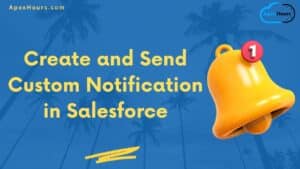In this article, you will learn about Einstein activity capture and how to set it up in a Salesforce org. Let start our Guide to setup Einstein Activity Capture.
What is Einstein Activity Capture?
We all know Salesforce is referred to as a source of truth for businesses when it comes to customer and prospect data. The problem that organizations face today is that they are using different communication channels to connect with customers or prospects for that matter and hence sales reps waste time in manual data entry instead of utilizing their time on customer acquisition. That is where Einstein Activity capture helps salesforce users. It is a tool that helps keep data between Salesforce and your email and calendar applications up to date.
Setup Einstein Activity Capture (EAC)
We already discussed what EAC is. Now, let’s learn how to set up EAC in Salesforce Org.
Before starting, this article assumes you have a basic understanding of Salesforce, such as how to assign permission sets and permission set licenses, navigate Salesforce setup, etc.
- Assign Permission Set Licenses and Permission Set to users.
- Assign Standard Einstein Activity Capture User PSL to the user.
- Assign Standard Einstein Activity Capture permission set to user.
- Search for Einstein Activity Capture and click on settings.
- Click on Get Started.
- Review the terms and select the checkbox. Also click on Try Einstein.
- Select the Email and Calendar service which you want to sync with Salesforce and click on next. I am selecting Microsoft Exchange for this article.
- For how users connect their accounts select user level and click on next.
- Enter a name and description for your configuration and click on next.
- Now we have to select how emails and events are synced between Salesforce and Microsoft Exchange. Here I am selecting Microsoft Exchange to Salesforce because I want to show my data in salesforce. You can select which suits you. Click on next button.
- In the advanced settings page, Salesforce asks you about historical data you want to bring in. The maximum we can select is the last 180 days, but I don’t want to sync past data in Salesforce, so I am selecting 0 days.
You can also add a condition to sync a contact, and if multiple contacts are found in Salesforce, then which contact to use.
- Select the user for whom you are doing the configuration. If you have not performed step 1 then you will not see any user here. Click on next after selecting the user.
- If you want to exclude some email address or domain then type them in respective fields. Here I don’t want to exclude anything hence leaving all of them blank. Click on next.
- Set Default Activity Sharing and click on next. Here I am selecting Don’t Share.
- As all the steps are complete click on finish.
- Go to personal settings from the profile icon.
- From personal settings click on Email and calendar accounts. After that click on New Account and add the account which you want to connect with salesforce for email and event sync.
We are done with the Einstein Activity Capture setup. You will see all the emails and events in the activity-related list of contacts.
Learn more about Einstein AI.
Pros and Cons of EAC
There are some pros and cons of EAC. Let’s have a look at them.
Pros
- No need to enter your email data manually in salesforce.
- You can send email directly from your salesforce org.
Cons
- You don’t control your data because all your data is sitting on the AWS server, not in your CRM.
- If you move away from Einstein Activity Capture in the future and deactivate its services, all the activities captured by Einstein Activity Capture will no longer be displayed in record timelines.
- When sending emails from the connected email account, file attachments aren’t added to Salesforce records and can’t be viewed in Salesforce
Summary
I hope now you know how to set up EAC. If you have any questions please post them in the comment box below. Learn more about EAC from this help article by Salesforce.